Enter Your Reply
Conduct Guidelines
- This is a Chess variants website, not a general forum.
- Please limit your comments to Chess variants or the operation of this site.
- Keep this website a safe space for Chess variant hobbyists of all stripes.
- Because we want people to feel comfortable here no matter what their political or religious beliefs might be, we ask you to avoid discussing politics, religion, or other controversial subjects here. No matter how passionately you feel about any of these subjects, just take it someplace else.
- Avoid Inflammatory Comments
- If you are feeling anger, keep it to yourself until you calm down. Avoid insulting, blaming, or attacking someone you are angry with. Focus criticisms on ideas rather than people, and understand that criticisms of your ideas are not personal attacks and do not justify an inflammatory response.
Quick Markdown Guide
By default, new comments may be entered as Markdown, simple markup syntax designed to be readable and not look like markup. Comments stored as Markdown will be converted to HTML by Parsedown before displaying them. This follows the Github Flavored Markdown Spec with support for Markdown Extra. For a good overview of Markdown in general, check out the Markdown Guide. Here is a quick comparison of some commonly used Markdown with the rendered result:
Top level header: <H1>
Block quote
Second paragraph in block quote
First Paragraph of response. Italics, bold, and bold italics.
Second Paragraph after blank line. Here is some HTML code mixed in with the Markdown, and here is the same <U>HTML code</U> enclosed by backticks.
Secondary Header: <H2>
- Unordered list item
- Second unordered list item
- New unordered list
- Nested list item
- An URL by itself:
- A text link:
Third Level header <H3>
- An ordered list item.
- A second ordered list item with the same number.
- A third ordered list item.
Here is some preformatted text.
This line begins with some indentation.
This begins with even more indentation.
And this line has no indentation.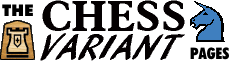
- A definition list
- A list of terms, each with one or more definitions following it.
- An HTML construct using the tags
<DL>,<DT>and<DD>. - A term
- Its definition after a colon.
- A second definition.
- A third definition.
- Another term following a blank line
- The definition of that term.
